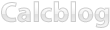1. First, you need to download TI Connect from the Texas Instruments website. You can download the Mac version here or the Windows version here.
2. After downloading the application, you are ready to install TI Connect on your operating system. For Windows users, you may be prompted with a message asking if you want to run the application. Click “Run.”
3. Follow the on-screen instructions. If nothing appears on the TI Connect installer screen, wait at least a minute for the installer to load.
4. Once the program is finished installing, launch TI Connect on your computer. You should see the following screen:
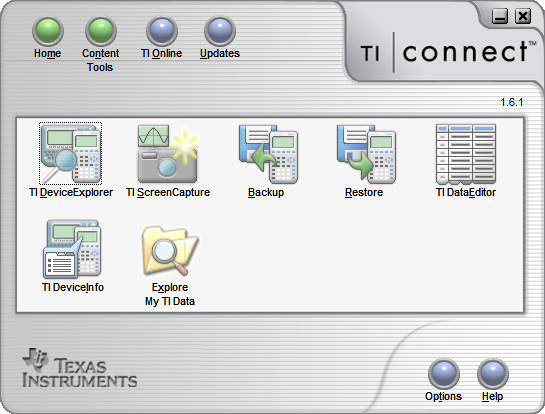
5. Finally, plug your graphing calculator into your computer using your calculator’s included USB cable. Your computer should recognize the calculator automatically. For Windows users, if this is your first time connecting the calculator to your computer, the Found New Hardware wizard may guide you through the setup.
6. Your calculator is now ready to use. You can use TI Connect to transfer files to and from your calculator, take screenshots of the calculator’s display, edit lists on your calculator, and backup all your data.