The following is a sample SAT problem similar to many found on the actual exam:
Nighttime Temperatures in Juneau, Alaska
| Mon | Tue | Wed | Thu | Fri | Sat | Sun |
| 32 | 28 | 28 | 26 | 21 | 22 | 25 |
The table above shows the temperatures, in degrees Fahrenheit, in a city in Alaska over a one-week period. If m represents the median temperature, f represents the temperature that occurs most often, and a represents the average (arithmetic mean) of the seven temperatures, which of the following is the correct order of m, f, and a?
(A) a < m < f
(B) a < f < m
(C) a = m < f
(D) m < f < a
(E) m < a < f
This tutorial shows how to solve this problem and then how to use your TI-83 Plus, TI-84 Plus, or TI-89 to simplify the process.
Mean, Median and Mode: Mathematical Solution
In order to solve this problem, we have to perform three calculations to find the mean, median and mode of the nighttime temperatures (the data set), then choose the correct ranking of the mean, median and mode from the multiple choices that are provided.
To find the arithmetic mean (also called the average) of a set of data, add up each data point and divide by the total number of data points, in this case 7. The mean for this problem is (32 + 28 + 28 + 26 + 21 + 22 + 25)/7 = 182/7 = 26.
To find the median of a set of data, order the numbers from smallest to largest and choose the data point in the middle. If you have an even number of data points, then average the middle two numbers in the list. In the example above we have an odd number of data points, so we can just choose the middle numbers after re-ordering them. Ordering the temperatures in the problem we get: 21 22 25 26 28 28 32. The median is 26.
The data point in a set which occurs the most often is also known as the mode, and can be more than one number if multiple numbers appear the greatest number of times. For example, the list {22, 22, 24, 26, 26} has modes of 22 and 26. The only data point that appears more than once in our table is 28, so the mode of the data is 28.
We know that a=26, m=26, and f=28, so the correct answer is (C).
Solution with TI-83 Plus or TI-84 Plus
Fortunately, we can enter the data provided in this SAT problem into our calculator to save time. It takes a little effort to key the data into your calculator, but you only have to enter it once.
From the home screen, press . This sets up the default list editor. Then press to select the list editor. We’re going to use L1 for this tutorial–if it has data in it, select the name with the arrow buttons and press to empty it. Now enter the list of temperatures into L1 by using the arrow buttons to select a cell, then pressing , typing in the corresponding number, and pressing again to confirm.
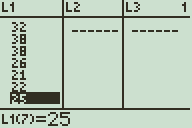
Next press 2nd to select the list math menu. Press to paste the mean( function to the home screen.
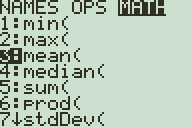
Press 2nd to type L1, and press to evaluate. This returns the mean of the entered list.
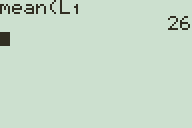
Navaigate again to the list math menu by pressing 2nd . Press to paste the median( function to the home screen. Press 2nd to type L1, and press to evaluate. This returns the median of the entered list. Note that for this set of data, the median the mean are the same.
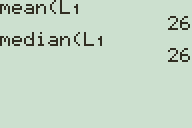
Another way to look at these statistics is by pressing to paste 1-Var Stats to the home screen. Press 2nd to specify L1 and then press to enter the one-variable statistics screen.
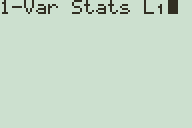
This screen displays the mean as x-bar and the median under Med, as well as a host of other statistics.
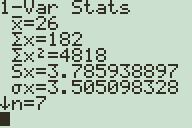
Unfortunately, there isn’t a built-in function to calculate the mode of a list on the TI-83 Plus and TI-84 Plus. Fortunately, Calcblog provides a program to do this which you can download here.
To use our program, press , select , press to paste it to the home screen, and again to run.
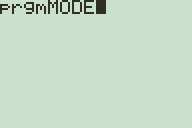
Then press 2nd to specify L1 as the data you want to find the mode of. Alternately, you can enter the data as a list in the program. To do this, press 2nd to enter a bracket, and then enter your data separated by commas and press when done.
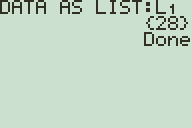
Solution With TI-89
First, your calculator must have the necessary software. If you have a TI-89 Titanium or other newer calculator, then you should have a Stats/List Editor icon on your Apps screen. Otherwise, you should have a Stats/List Editor application in your Flash Apps folder. (Reached by pressing then ). If you don’t have this software or you aren’t sure, you can download it here.
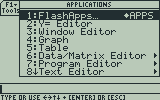
Next, start the Stats/List Editor application. For most calculators this can be reached by pressing then to get to the Flash Apps menu, then finding the application and pressing , though if your calculator has an APPS menu with icons, you don’t need to find a separate “Flash Apps” menu.
At this point, if you’re asked which folder you want to be in, just press to select the default (main). You will then be taken to the list editor, which is similar to that on the TI-83+/TI-84+ series of calculators.
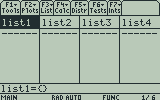
We’re going to be using list1 for this tutorial–if it has data in it, clear the list by selecting the name with the arrow buttons and pressing , then . Enter the temperatures by using the arrow buttons to select a cell, then pressing , typing in the corresponding number, and pressing again to confirm. The list should automatically scale as you add more data.
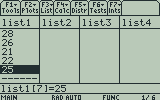
After you are finished entering data, press to select 1-Var Stats. Type list1 into the “List:” field and press ENTER to confirm.
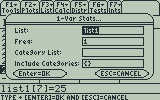
Your calculator will then display the 1-Var Stats screen, which displays a wide range of information about your set of data. The mean is denoted by x bar and the median as MedX, which can be reached by pressing .
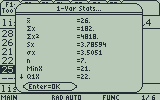
As on the TI-83 Plus and TI-84 Plus, there is no built-in mode function on the TI-89. We’ve created a mode program for the TI-89 here.
To use this program, press 2nd to get to the VAR-LINK menu, select the “mode” program using the arrow buttons, and finally press to paste the function to your home screen. Then type list1 and press ) to add a closing parenthesis to the function. Alternately, you can just type mode(list1) into your home screen manually. Press to evaluate.
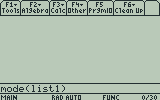
The program outputs the mode of your set of data and the size of your data set.
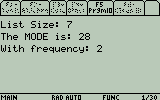
You can also enter the data as a list in the program. To do this, type “mode(“, press 2nd to enter a bracket, and then enter your data separated by commas, add a closing bracket by pressing 2nd , then press to complete the expression and evaluate.
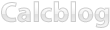
5 Responses to SAT Test Prep #1: Mean, Mode, and Median on the TI-83 Plus, TI-84 Plus, and TI-89