Sometimes, it is useful to store specific values in the letter variables (a-z) on your device, especially if you will be using that specific value over and over again. For example, you can store the value of Planck’s constant on your graphing calculator’s button (the same as the the button) by typing 6.626*10^-34 ALPHA . However, later you may want to clear out the variable you created so that letter can again function as a variable. For instance, if you want to use h in the equation for the area of a box, a = l*h, you wouldn’t want to use the value of Planck’s Constant every time you referenced h. To change the value of the variable stored on the key, you need to clear the variable. This article discusses the two ways to accomplish this, either by clearing individual variables or resetting all variables at once.
To clear all letter variables at once, press 2nd to select the F6 menu, and press to select the first option, “Clear a-z…” Press again to confirm.
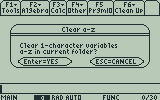
Sometimes, you may only want to clear out specific variables while preserving values stored in others. This can be done by selecting the DelVar function. DelVar can be found by pressing to scroll down to the D section, then using the arrow buttons to scroll down and select DELVAR from the list. Press to paste DelVar to the home screen, type the variable you want to clear, and press . To delete more than one variable at a time, separate them using commas.
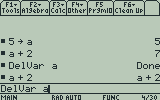
A final tip: When you are writing programs in TI-BASIC, declare the variables used in the program as “local” variables by using the Local function. To enter a local variable, from the program screen press to select “Local,” and then enter the variables used in your program separated by commas. By defining variables as local, it means that that these variables are used only inside your program and won’t affect the values of the variables a through z on your home screen. Not only is this less work, it is also good programming practice because your program won’t overwrite variables defined outside of the program (such as Planck’s constant in the above example). That way, if you decide to share your program, it won’t conflict with user defined variables.
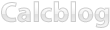
One Response to Quick Tip: How to Clear Variables on the TI-89, TI-92 Plus, and Voyage 200